Work remotely
Remote working is becoming a favorite working style of people all over the world, especially with the unpredictable outbreaks of the covid epidemic. Typicall...
Note-taking apps are growing nowadays because of more and more information on the internet, and we can’t just take paper notes to capture information fast and learn it effectively. So this topic is about Obsidian - my favorite note-taking app. In this blog, I will show you seven plugins that I favor the most. Let’s get started!
I use this plugin because it automatically supports creating Daily Log with a specified template every day. In addition, the daily log format is easy to understand, with the format as:
- [ ] hh:mm <task your want to do>
Whenever I start the day, I just need to open Obsidian App, go to the same folder (Day Planner/), open the file, and type my daily log. Besides that, the plugin also supports drawing day charts with a small black line to show which time you are at:
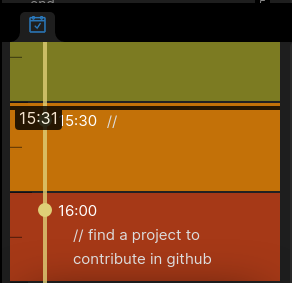
This plugin is an alternative to Global Graph. It supports many features:
create the graph for local notes
expand/shrink note content
customize note style
With this extent of support, I can traverse my notes fast in the Juggl graph and connect information very quickly. In addition, the hotkey it provides also helps me become productive while using it.
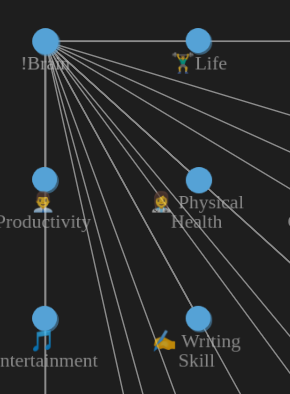
As the number of notes grows more and more, some notes will have the same format, and to save time for writing format, again and again, you need to use a single format page (called a Template). Fortunately, this plugin will support for you to do this feature. Moreover, you can create multiple file Templates in “Templates/” folder and press Alt + E to add the template to the current file quickly.
This plugin supports automatically adding a specific template for a specific folder as you configure. So you just need to open the file only. To save a lot of time choosing templates.
Do you want to draw? Let’s go with Excalidraw. It’s awesome for me the first time I’ve installed it. The plugin supports drawing anything and embeds the picture of your draw to any notes you want. Besides that, It gives you a lot of types of drawing, such as UML Diagram, flowcharts, etc. You can get more kinds of draws by downloading them from the internet and adding it to the Excalidraw window.
Now, I have a lot of visual notes in my folder!
This plugin shows your note’s content as a mind map. You only need to write text in the usual format of the markdown file:
# header
- content
- content 2
And then activate plugin by execute command “Preview the current note as a Mind Map” You can see your note as a colorful mind map as the picture below:
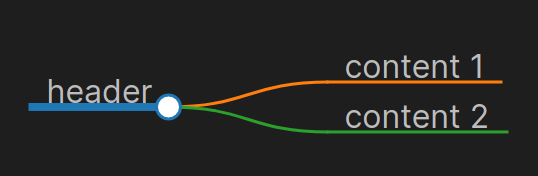
I feel like the mind-map makes me easier to read any notes no matter how much length of the note!
This plugin supports many features:
Using simple language to filter data from other notes and then present it to the current note. For example, you want to filter task (with prefix ‘- [ ]’) in all notes containing specific text and present those tasks in the current note.
Use Javascript to do it if you know this programming language. That’s a very nice fit for any programmer who knows basic Javascript. You can process your other notes to give you essential data or insight.
Except for these essential plugins I mentioned in this topic, there are a lot of useful plugins you can explore, such as Emoji Toolbar, Quick Switcher, QuickAdd, Anki, Task, Reminder.
In conclusion, Obsidian’s plugins are growing very fast in number and quality to support many users worldwide to create a better notes system. And because Obsidian is open-source, you are free to contribute your ideas to make it better.
Remote working is becoming a favorite working style of people all over the world, especially with the unpredictable outbreaks of the covid epidemic. Typicall...
After using Anki for 5 months use a little and 3 months aggressively. I do many things to improve my usage of Anki more effectively, let’s go into detail.
As the number of things I want to learn is growing more every day, I always have a question in my mind about how to learn faster (learning here by my definit...
Have you seen that reading a large amount of text can make us feel tired and time-consuming? So when reading a large amount of information I have determined ...
Note-taking apps are growing nowadays because of more and more information on the internet, and we can’t just take paper notes to capture information fast an...
Big O Notation Big O notation is a mathematical notation that describes the limiting behavior of a function when the argument tends towards a particular v...
You’ll find this post in your _posts directory. Go ahead and edit it and re-build the site to see your changes. You can rebuild the site in many different wa...
Are you tired of taking paper notes, the pen out of ink, lazy to buy many notebooks! Then, come to this blog, and you will find an alternative to taking note...